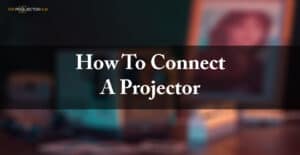Projectors are meant to provide you a big projection size on the wall in front of you. With these machines, you can connect your devices to play whatever you want to stream on your best Projector.
Projectors are meant to provide you a big projection size on the wall in front of you. With these machines, you can connect your devices to play whatever you want to stream on your best Projector.
Before streaming your favorite content on your Projector, you first need to connect your Projector with your preferred devices. With some devices, connections are not a big deal and are simple to connect. However, the rest of the devices can give you difficulty connecting them.
On our blog, you can find tons of home theater projectors. These projectors support many matches for various devices, and these potential devices provide them an edge over the other devices.
Many modern & even the best budget projectors now support more than one port in their backside to allow you projection through multiple devices. But most of us don’t know how to connect a Projector with other devices.
So, let’s take a deep look at our detailed & organized guide on How to connect a Projector. These devices could include iPhone, Android, MacBook, Laptop, & connection through VGA, USB, and wirelessly. We will keep considering the list step by step so that you can easily consume & understand everything about it.
How to connect a Projector – 5 Devices You Can Connect To Your Projector
How to connect a Projector with Laptop
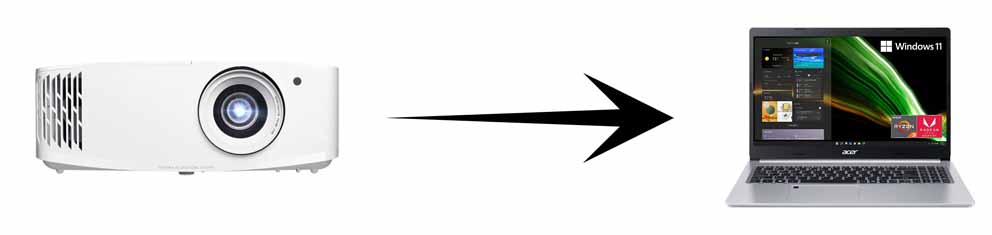
Starting this list with how to connect a projector with Laptop. Before connecting, make sure your Projector is turned off. In this method, you will be able to connect your Projector with a VGA cable. Of course, you will need a VGA cable for this thing.
- Make sure both the Laptop and the Projector are turned off.
- Now, just connect the VGA cable to the VGA connector perfectly within the VGA port of your Projector. Carefully fix its screw located on both edges equally.
- You will need to plug your projector’s power cord into an electrical outlet.
- This is the time to turn on your projector along with the laptop as well.
At this moment, your Laptop along with the Projector is all set to project your content on the Projector screen. To project content with your laptop, wait for turning your PC or Laptop ON.
After this, Hold down the ALT key along with any function key from F4, F5, F7, or F8. Now, you just need to take off the Lens cap at the projector and simply focus it.
How do you display a laptop’s screen image through a connected projector?
If you want to get the most out of your Projector or if you want to use it for presentations, sort of stuff. You should figure out how you display a laptop’s screen image through a connected projector?
This is not a big deal if you have already gone through our first section of How to connect a laptop to a projector. You have already connected your Laptop with the projector, you now have to sync your Laptop with your projector.
Under your PC’s settings or in the control panel application, you have to find out the Project option. The shortcut way to get into it is by pressing and holding the Windows button and then pressing P.
Here, you will get to know about 04 different options that are named PC screen only, Duplicate, Extend, and Second screen only” options. Now, you just have to choose a duplicate option to project your screen and laptop at the same time.
How to connect MacBook to projector
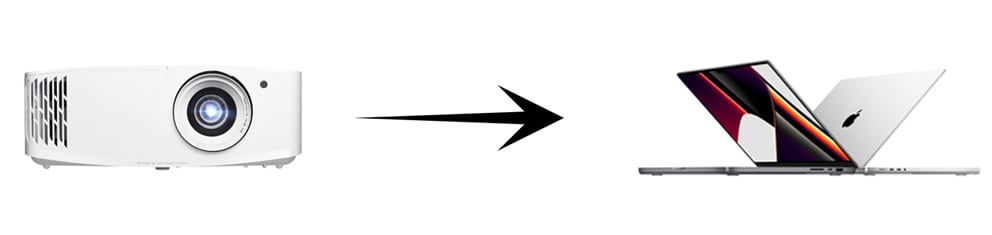
The MacBook is an interesting device & if you have one, you can extend its beauty even more by projecting it on the screen. To get it done successfully, just follow these simple steps, & you will be all good to go.
- On the upper right corner of your screen, click on Apple’s logo.
- Now, go to System Preferences under the listed options out there.
- From here, choose the Display options, and click your Projector’s name listed.
- Just head towards the Arrangement menu, & check the option of “mirror displays”.
By following these steps, you will now be able to project your Presentations right from your MacBook. Moreover, you can also use this method to stream your favorite content out there on the screen.
How to connect iPhone to projector
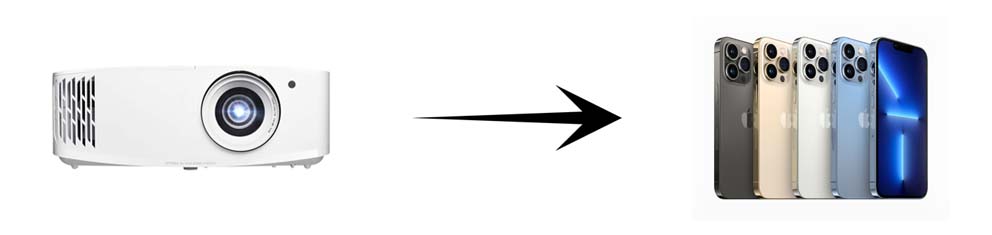
Another great thing that most projector supports is to connect with the iPhone. the iPhone delivers one of the best streaming experiences with enhanced quality and smooth playback quality as well. To connect iPhone to Projector, you can simply use a lightning to HDMI adapter.
- Connect your adapter with your iPhone by plugging it into its port.
- Now, connect an HDMI cable to your adapter, and the other end with your projector & simply turn your projector ON.
If all things went right, You can now view your screen mirroring over there for sure.
How to connect Android phone to Projector via USB
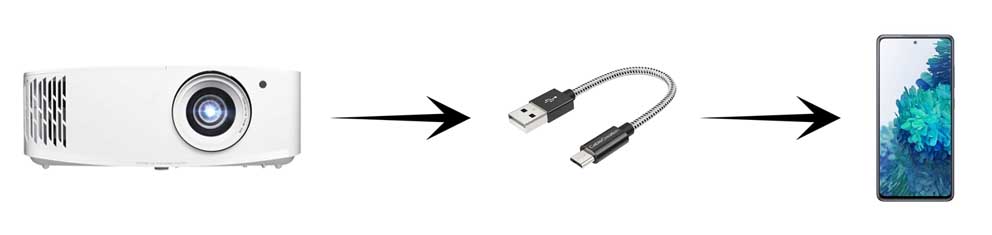
If you see yourself limited on your Android phone in terms of screen size, you can simply project your Android’s content over there on your Projector. However, if you don’t know how to connect an android phone to a projector via USB, we are here.
The best & easiest method that I keep using frequently is to opt for Google’s Chromecast option. This could only be done if both your Android and Projector devices support HDMI.
For this, you will need to install the Google Home app, or you can also find an option without this thing. Whatsoever, you will find the Mirror device option with a mirror sign along with it. This is how to connect a tablet to a projector wirelessly. So, we have fixed two things at the same time.
For more on how to connect a projector to your Android phone using Chromecast look below:
- Connect both the Android phone and projector to the same wireless network
- Open the Chromecast app on your phone and select the cast option
- Select the projector you want to cast to on your device
- To stop casting, click the cast button and press stop casting
However, if you don’t want to connect a projector wirelessly for any reason, you can still connect it through wired connections. To do this, just follow these steps.
Connecting projector to phone with USB-C to HDMI adapter
If your device has a USB-C port, you can likely use USB-C to HDMI to connect your device to the projector. Some projectors even allow individuals to connect and play content via a USB-C to USB-A connection.
To connect your phone to your projector using USB-C to HDMI all you have to do is connect the HDMI end to your projector plug the USB-C end to your phone and you’re ready to go.
* side note: The only issue with this is that this option doesn’t allow the phone to be charged using the USB-C, unlike with MHL, which has an extra cord for USB-C charging.
Another option is to connect with the USB. Now, how to connect an android phone to the projector via USB; every phone supports the Micro-USB or the flagship USB-C option, which comes built-in.
Along with these, you still have other options like HDMI and MHL support. You just have to plug these cables & it is all done!
How to connect tv to projector
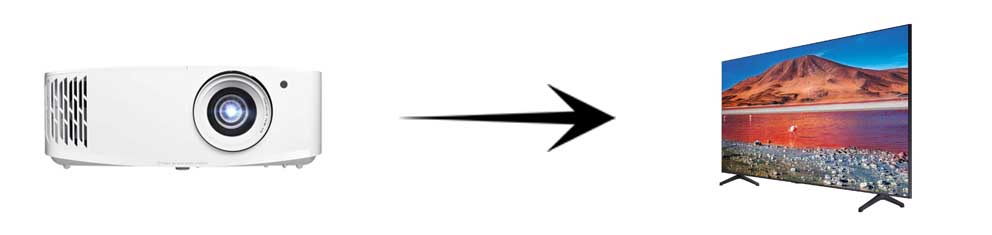
To connect your TV to your Projector, you first need to turn down both your Television and the projector as well. With the VGA and HDMI Projectors, you can easily connect your Projector to any sort of device that also supports HDMI in parallel. For this, you will need to get an HDMI cable for sure.
Now, insert one end of your HDMI cable into the Input Port of your Projector, while the other port into the input port of your Android or Digital TV. If your TV doesn’t support HDMI, you can use RCA to HDMI converters as a solution.
After plugging into your TV’s port, it should start projection. If it doesn’t automatically detect, try changing the ports until you find a suitable one with a successful projection. Now, you can enjoy your content with a full experience.
How To Connect A DVD Player To Projector?
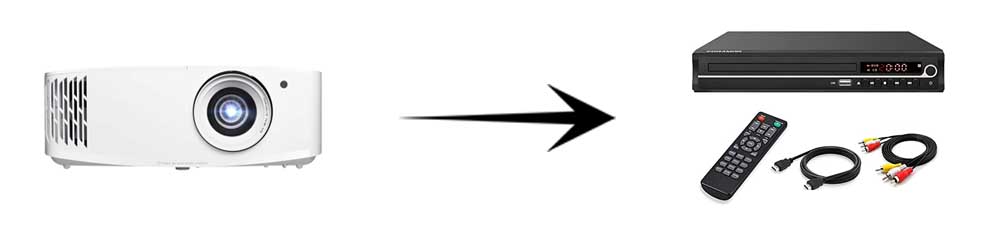
Connecting your DVD to your projector can be an easy task. As all you need is to connect the two with a cable, that’s it! But what if you want to offer more than just the standard projection on the screen. Well, we have a list of some alternatives for you that would be helpful in such a case.
A USB Drive: Not many DVD players lack an option of playing files from a USB drive these days. This is because most modern TVs and projectors come with this option. You can easily connect a USB drive to your DVD player and play videos from there on the projector.
SD Card: Another alternative for playing files over projectors is that you insert an SD card into the slot provided in the DVD player and then play it back on your projector. However, not all players possess such slots these days, so finding one may prove to be a problem.
An RCA Cable: If your DVD player has an RCA port, you can use an RCA cable to connect between them and enjoy movies or videos of any sort on big screens now! However, this would mean that one person will have to remain near the device as they need to change the discs and change the files every now and then.
A Wireless Connection: You can also use a wireless connection between your DVD player and projector to enjoy movies wirelessly! Set it up in such a way that you’re room is all covered with an adequate amount of WiFi- network. Then, connect the two devices to the same network and start streaming videos over them without any hassle!
How To Connect A Projector: Conclusion Paragraph
Now that you know all about projectors, it is time for you to connect yours with your devices. We have outlined the different ways in which you can connect your projector with various devices. Just follow these simple steps and start streaming your favorite content on the big screen!